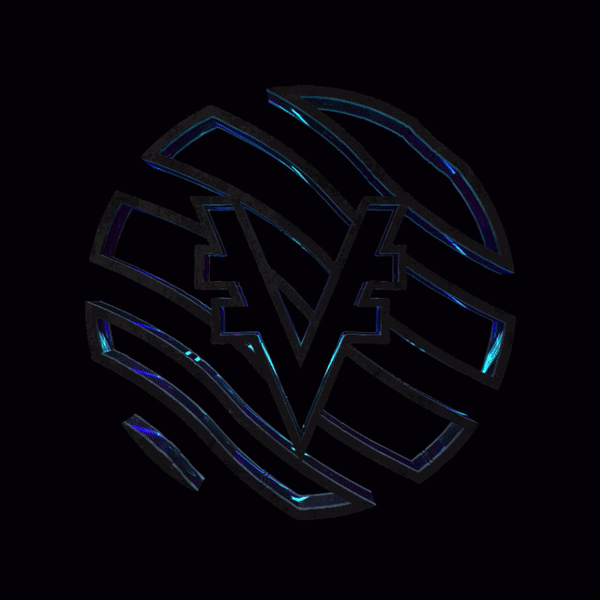In the following tutorial we’ll be showing you how to vote in the latest Catalyst Fund9 proposal using VyFinance as an example
- To lodge a vote you will first need to connect your registered wallet
- Select “CONNECT WALLET”
- Select “Scan voting QR code”
- Select “I’M READY TO SCAN MY QR CODE”
- Enter your “Pin Code”
- Select “GOT IT” to move back to the home screen
- Select “Proposals” from the tab at the bottom of the screen to view the current Fund9 proposals available to vote for
- Select “DApps, Products & Integrations” (or any challenge of your choosing) to view this proposals within that challenge
- Use the search bar to easily locate your favourite proposal
- Select the heart Icon to favourite a proposal
- Select the proposal you would like to view
- Once viewing the proposal, you can vote either yes or no via the thumbs up and down icon at the bottom of the screen
- Navigate to the “My Selection” tab at the bottom of the screen
- You can see here if the vote has been cast or not
- Select “CAST MY VOTES” once you’re happy with your selection
- Congratulations your vote has now been cast!
- Select “CONTINUE” to return to the home page
SOCIALS
Twitter: https://twitter.com/VyFiOfficial
Telegram: http://t.me/vyfinance
Discord: https://discord.gg/r3TY4Y5PDw
Facebook: https://www.facebook.com/VyFinance
YouTube: https://www.youtube.com/@VyFinance